Screen shot from AstroHopper by Artyom Beilis showing the basic concept.
In my quest for different means of pointing the telescope, I tried a freeware progressive web application called AstroHopper last night with my 4.5-inch Tasco 11TR dob-mounted reflector. This app is designed and supported by Israeli amateur astronomer Artyom (Artik) Beilis, and has been around for several years. It was previously known as SkyHopper. In a nutshell, you load it on your phone, attach your phone to your telescope so the top of the phone points where your scope points, align it with a star, and you’re off to the races. I decided to take it for a spin and see what it can do.
Bottom line:
If you are new to astronomy and got a new telescope, or finally starting to use that telescope that’s been sitting in the closet, and you have a halfway decent cell phone, this app will get you observing. It’s easy and it’s fun. It’s also free! Links at bottom of this article.
For visual astronomy, there are really only two ways you can point your telescope:
- Manually by pushing or pulling it with your hands or unclamping knobs and moving it around, then clamping the knobs down and using the slow motion controls for finer adjustments.
- If equipped, using a computerized mount, moving, or slewing the scope by means of a paddle or controller with arrow buttons.
To actually find something, though, you need to either compare what you are seeing in the finderscope and eyepiece with some kind of chart, be it on paper or an app, have a system that contains a database of objects where you select an object and tell it to “go-to” that object electronically, or some kind of “push-to” system that gives you some indication of either what coordinates you need to dial in or what direction and distance you need to push it to get the object into the field of view. It’s the latter technique that this app uses.
The app runs in a browser but is installed like a regular app, and Artik gives instructions for both Android and iOS phones to install it. While you could just use it by going to the web page when you have an internet connection, I recommend installing it so you don’t have to worry about being somewhere with a signal. I put it on an old phone that no longer has service. I found that Brave browser does not work with it, so I used Google Chrome instead, and that worked [8/15/24 update: except I needed a WiFi connection to start it. Firefox does work without a connection on my phone]. Safari should work.
Another caveat is that your phone needs to have decent gyro and compass sensors, accelerometers, and GPS. Most phones made within the last decade or so should include these. Make sure location services are turned on.
Once I installed it on my older phone, a Google Pixel 3a XL, I attached the phone temporarily to the top of my telescope so that the top of the phone pointed with the telescope as in the image above from the app. I just used Velcro, but most people won’t want a big honking piece of fuzzy Velcro permanently attached to the back of their phone, so you can try large rubber or elastic bands or other means. Just be sure your phone isn’t going to slide out and hit the ground.
Then it was time to take it outside. I have Bortle 7 skies at best in my neighborhood, and tonight was also getting murkier by the minute. Still, I had enough stars, and Jupiter out, to test the app.
You need to calibrate the compass of your phone first. This entails moving the phone in a big figure-8 pattern (vertically) several times. I found this part a bit finicky, as it took a few tries to get the star chart in the app to be even close to pointing to what it was showing in the sky. Remember, unlike other star charting apps, you don’t hold the screen up to the sky to match it up with what you are seeing. You point the top the the phone toward the object, and if it’s then within the screen view, you’re close enough.
I reattached the phone to the telescope and picked a bright star that was easy to get in my low power eyepiece (50x in this case) just by sighting along the tube of the scope. I chose the orange star Aldebaran, in the familiar V-shaped asterism of the Hyades, in the constellation Taurus. Once centered, I hit “Align” on the app and then tapped Aldebaran on the chart. In a few seconds it did a calculation and centered the dot on Aldebaran. Then I moved the scope around and off of Aldebaran. Now the moment of truth: how close would it actually be when I followed the guiding line back to Aldebaran?
I was pleasantly shocked that Aldebaran was actually again within the 50x field of view, which is nearly a degree in my telescope. So it works! Now the question is, what to look at? I chose the Pleiades star cluster, figuring it would still show through the ever-increasing murky clouds. So I tapped on the Pleiades on the app’s star chart and a circle with a line appeared. At this point, all I had to do was move the telescope in the direction of the line until the circle was centered over the Pleiades. When I looked back in the eyepiece, there were the Pleiades, at least some of them, since they don’t all fit into the 50x field of view.
That’s all there is to it. Once calibrated and aligned on a bright star, the phone’s sensors guide you to a nearby object. It’s important to realign on a new star if your object is outside the area, basically off-screen if you have it zoomed in to just one or two constellations. As Artik explains, you need to re-align every time you move to a different object, although I found that nearby ones will generally still be close to the expected position until you’ve moved a few times. Then the accuracy degrades. But still, it’s not a big deal to re-align and once you get the hang of it, it’s easy. I moved over to Jupiter, re-aligned, and easily found it. The app includes a manual override mode if you just can’t get your phone’s compass to behave. Rather than frustrating, this was actually fun. I like that in an app!
The star chart in the app is quite rudimentary, only displaying the brightest stars and very few deep sky objects. This is a navigation app, not a star charting planetarium app with extensive information on each object, and that keeps it uncluttered. Therefore you’ll primarily be using the search button. Object data that displays when you search for an object includes its designation, magnitude, size, and perhaps common name, for example, “NGC 457, m=6.4, 7’ Owl Cluster”. However, the included database, OpenNGC, includes the entire NGC and IC catalogs- a very large list of deep sky objects. If you want to add more obscure objects, you can do so in the app: Settings > User Objects > edit. Artik explains the formatting in his README file on Github. [8/15/24 update: I found I could create a great custom night mode keyboard with the app "Keyboard Designer" by Gerritt Humberg to get around the default keyboard's lack of night mode. The app takes a while to figure out but is well worth the effort.]
Because this is not a star charting app, you’ll need a more detailed chart available to decide what objects you want to look for in a particular area of the sky and then search for them using AstroHopper. Then you can refer to the charting app for more information on what you are looking at. Not the most user-friendly experience in that regard, but still quite workable. You will probably need a second device for the charting app, unless you’ve created an observing list in advance, which you can do by going into Settings > List > edit.
Conclusion
With the caveat that I only tried AstroHopper out for about an hour, I would say it’s very useful for someone just starting out who doesn’t know how to find anything, doesn’t have go-to or a plate-solving system like StarSense for navigation, and is having trouble with or doesn’t want to spend time starhopping. It’s also a useful app to have as a backup to your normal object-finding routine, as long as you manage expectations.
However, you have to have a little knowledge of what is feasible for you to look for at your level of experience and in your sky, and where in the sky that might be, hence my recommendation to use a second, more detailed star charting app such as Stellarium (free for the fully featured desktop version), Stellarium Mobile (free) or Plus, or Sky Safari Basic, Plus, or Pro, where objects populate the screen more densely as you zoom in.
A big advantage of freeware like this is that as long as the developer doesn’t get bored with it or sidetracked by, well, life, it will continually improve over time and it’s still free. Despite all those who feel they have to monetize everything, here’s an example of how doors can open up for people if not everyone buys into that ethic. I say give it a try!
Note that AstroHopper does not use the plate-solving technique that something like Celestron’s StarSense system uses. In other words, it doesn’t compare what’s coming into the phone’s camera with a database to determine where the scope is pointed. Instead you align the phone with a star and the phone’s accelerometer and gyro sensors compare the movement of the telescope with the position the app thinks an object should be. Two different systems, both with advantages and disadvantages, and you’re probably not going to get the level of accuracy and sophistication of the StarSense system with this. However, you will get a sense of the way a push-to system works and whether it works for you. You’ll also likely be motivated to learn the sky better. And most important, you’ll be able to find stuff! For me, I’ll stick with my azimuth setting circle and digital angle gauge to push my scope to the coordinates of specific objects. But this will make a nice backup, and will be fun to show at public outreach events.
This is the actual app running in your browser. It will look similar on your phone:
https://artyom-beilis.github.io/astrohopper.html
Instructions on installing and using AstroHopper (formerly SkyHopper):
https://github.com/artyom-beilis/skyhopper
AstroHopper manual:
https://artyom-beilis.github.io/manual.html
Artik is also active on the Cloudy Nights forums if you have any questions or comments.
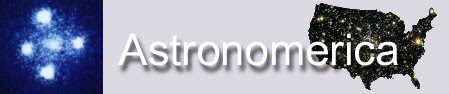

No comments:
Post a Comment